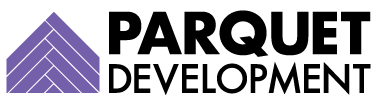If you’ve logged into your Pardot account recently, you’ve probably seen a banner notification, letting you know that you can upgrade the merge language you use to personalize Pardot emails to Handlebars Merge Language (HML).

This action will permanently change the merge language you use to personalize emails and templates from Pardot Merge Language (PML) to Handlebars Merge Language (HML).
What is merge language?
Merge language really refers to merge fields, which are placeholders in an email template. When you send the email, the placeholder is replaced with the data from the record or records of the people you are emailing.
Salesforce introduced Handlebars Merge Language (HML) for Lightning email templates back in the Summer ’18 release.
Why should I upgrade?
Check out some of the benefits of upgrading to HML in Pardot:
Uniformity and simplicity
You won’t have to worry about using different merge languages across Pardot and Salesforce anymore—it will all be done using HML. The interface is much better and easier to use, as well (see below).
Get fancy with Conditional Merge Fields
Pardot Merge Language (PML) allowed for the creation of default merge values when a value was missing at the field-level. With HML, you can go a step further by creating simple conditional logic statements in emails. These statements render default content when prospect records don’t contain a value for certain fields.
No need for content overhaul
Upgrading existing templates is as easy as a push of a button.
How do I upgrade?
Simply click the “Get Started” button on the upgrade banner in your account.
You’ll see a warning that says, “Merge fields will be converted. We’ll convert the old merge fields in this asset and any associated drafts to Handlebars Merge Language (HML).”
Click the “Got It” button. You should see a confirmation that reads, “Merge fields were converted to HML.”

You will have to upgrade your email templates one by one. Simply navigate to an existing email template and look for a button that reads, “Convert to HML.”

Old Pardot Merge Fields (also known as variable tags) in your emails such as Mailing Address and Current Year will have been automatically updated. Be sure to review and preview these changes.

Ready to try adding a new merge field? Click the “Merge Field” button in your email Content Editor to see the new interface.

That’s it! You’re good to go. You’ll also a handy new “Upgraded” column when reviewing your existing email templates to see which ones still need to be converted. Note that you can use HML in Pardot email templates, list emails, 1:1 emails, dynamic content, and user signatures, but not in forms or landing pages.

Any reason not to upgrade?
In most cases, you’ll be able to upgrade seamlessly and without issue. However, because HML is not supported in Pardot forms or landing pages, you will not want to upgrade to HML at this time if you are using variable tags in any of those tools.
Not totally comfortable tackling this project internally? Contact us and our team will help you get you and up and running.